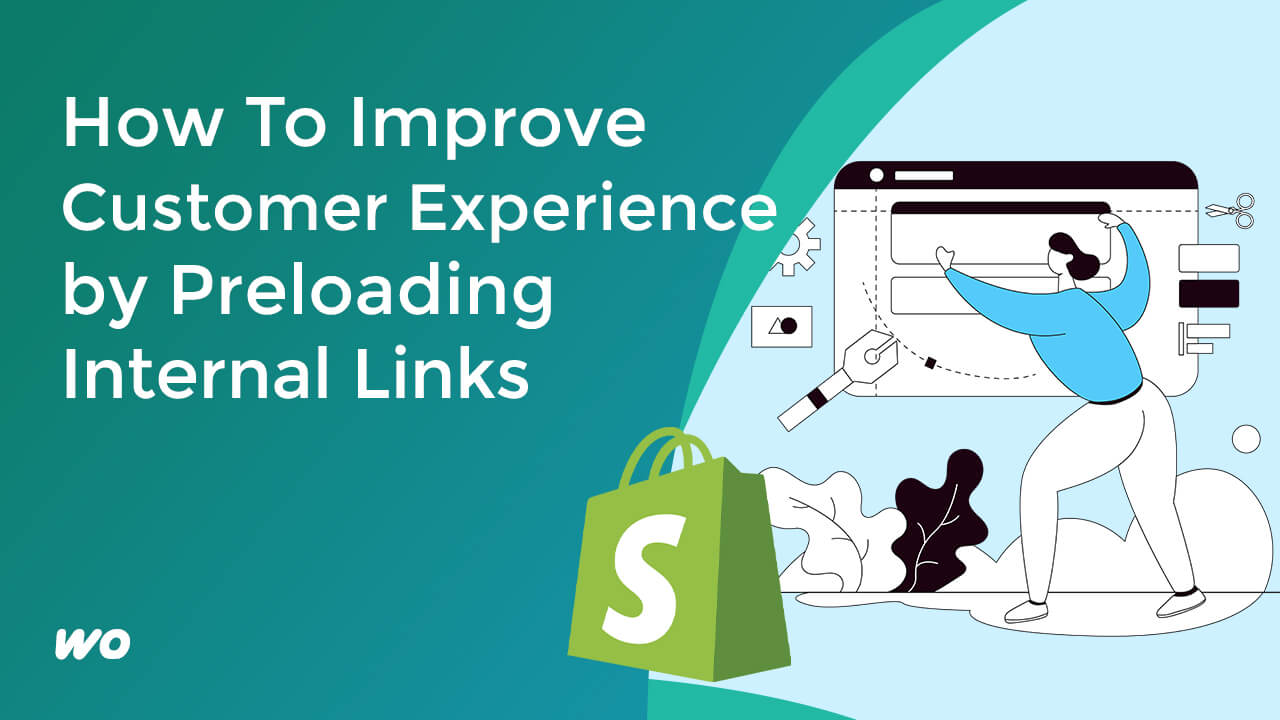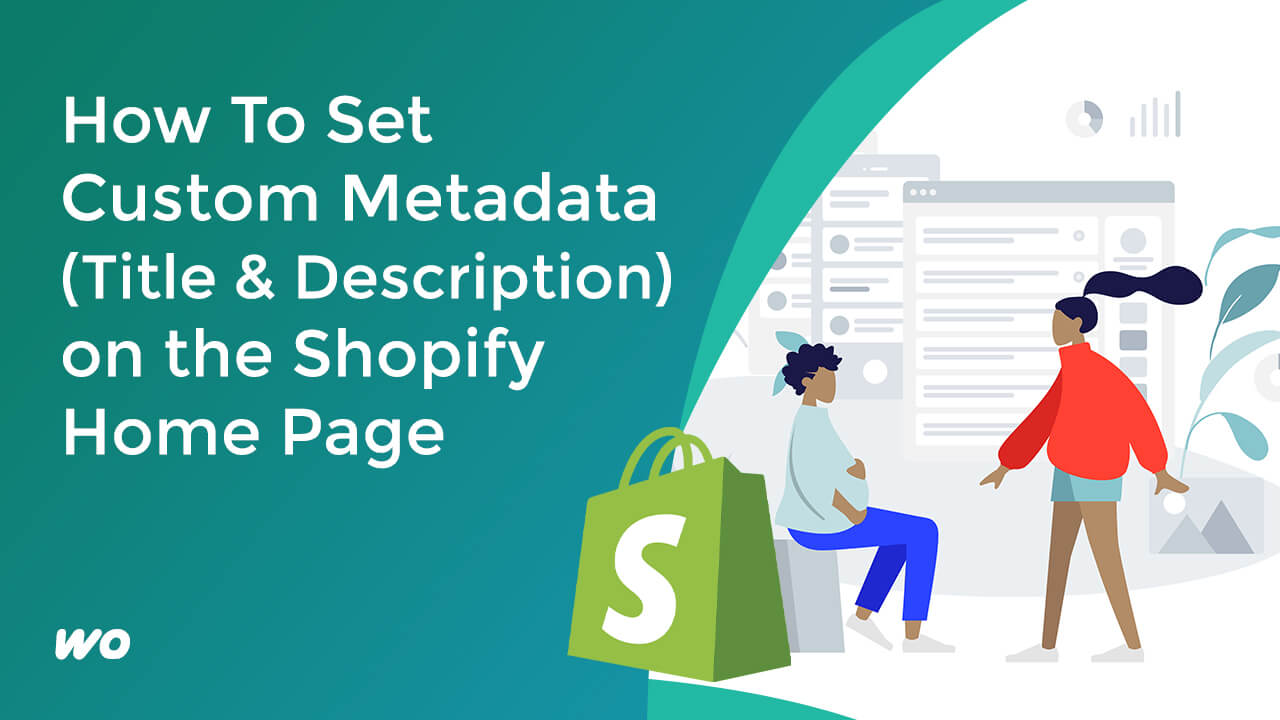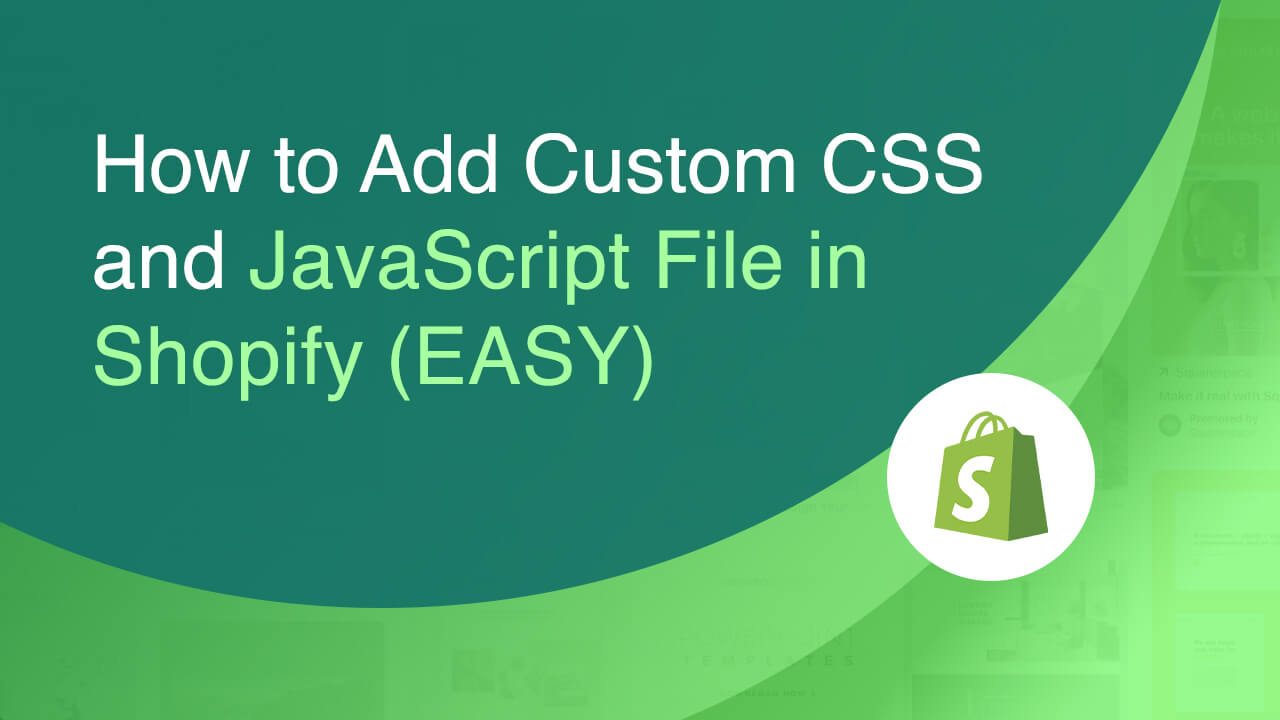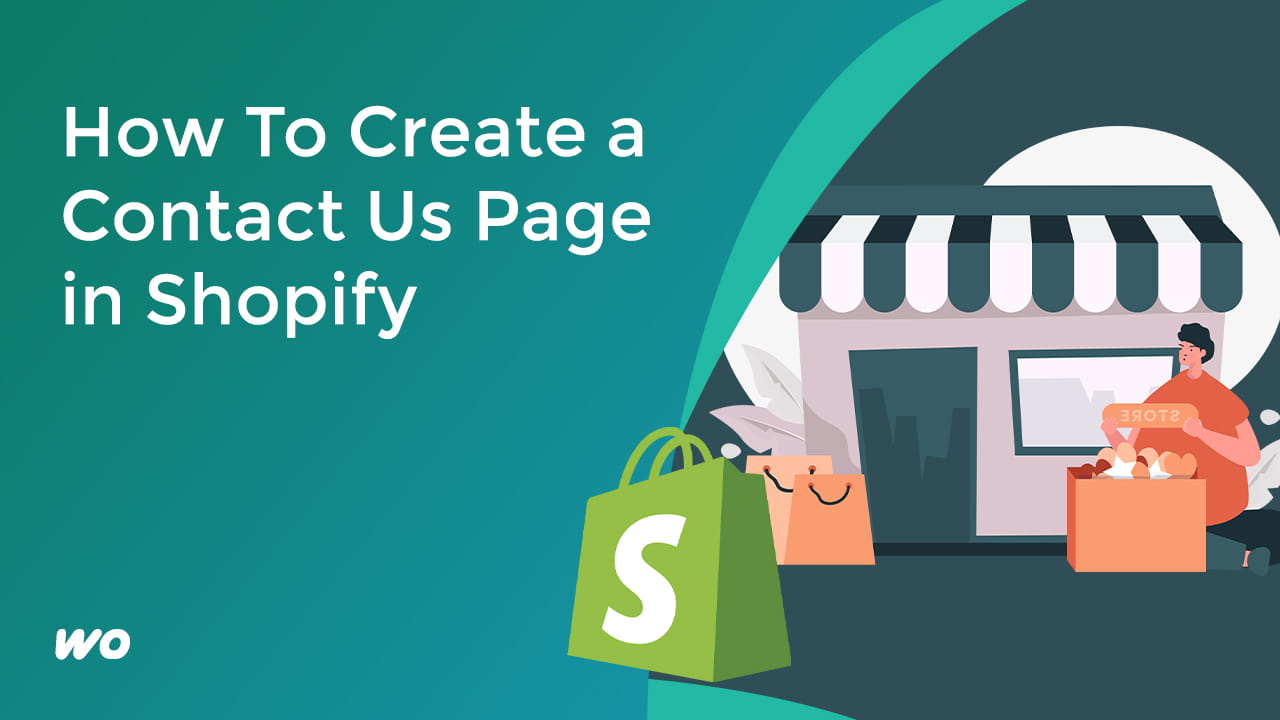
In this tutorial, I will show you how to create a contact us page with text and form.
Here we are on the Shopify home dashboard.
Create the Page
Go to “Online Store,” then pages.
Click the “add page.”
Fill out the title field to add the page title. This text will be displayed on the page’s frontend.
You can add some texts containing your contact information in the content field.
Next, select the template for this page called contact. This will show the form and the text above it, depending on your store theme.
Make sure you select visible to take this live once we publish the page.
You can also modify the Search engine listing preview by clicking edit website SEO.
This setting is your page meta title and description used in the search engine result snippet.
You can also customize the page handle. By default, this will pull the text from your title.
Once done, hit save.
Let’s view the page.
Adding the Page to the Navigation
To add this to the menu above, go to “Online Store,” then “Navigation.”
Select the menu group and add a menu item. Fill out the name. Once you hit the link field, find the page.
Testing the Contact Form
Now, let’s test the contact form.
After submitting, let’s check the store email inbox.
You should receive an email with the submitter’s contact information.
To change your store contact details, head over to your store dashboard.
On the bottom-left corner, click on settings. Under store details, you can edit your contact information, specifically your store contact email, which Shopify uses to contact you.
Online Shopping store Illustration by Ilusiku Studio on IconScout