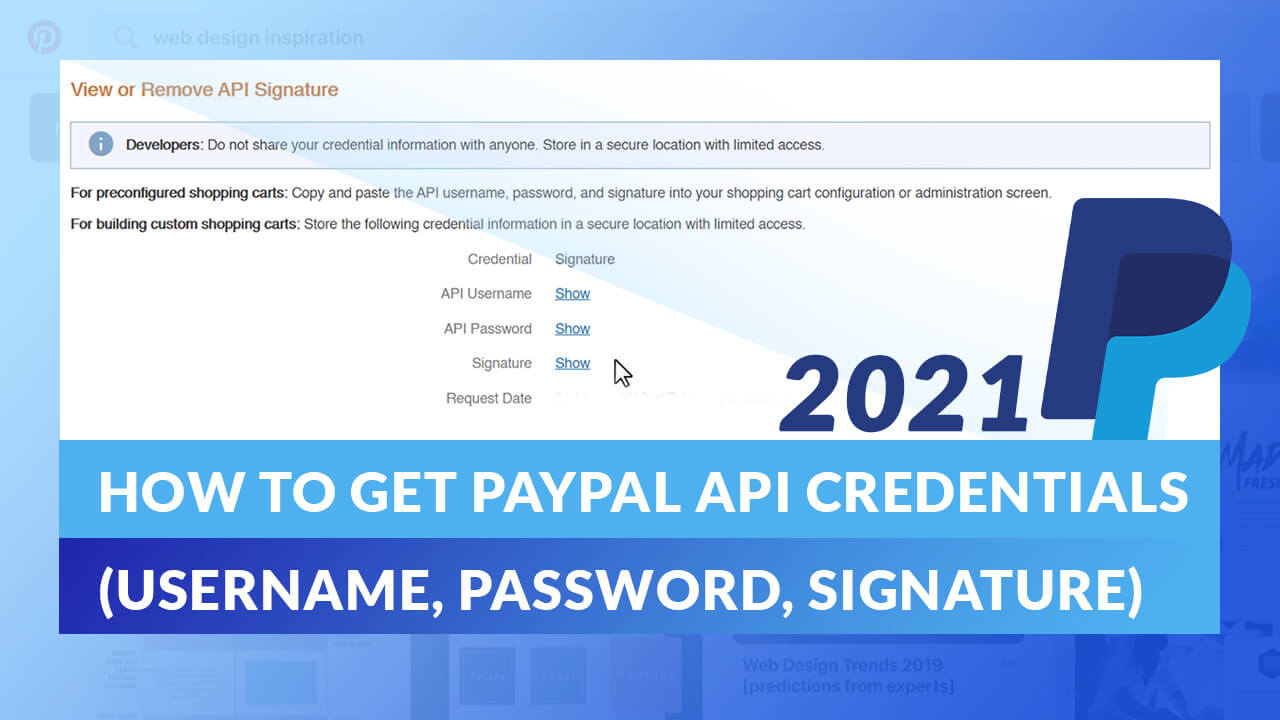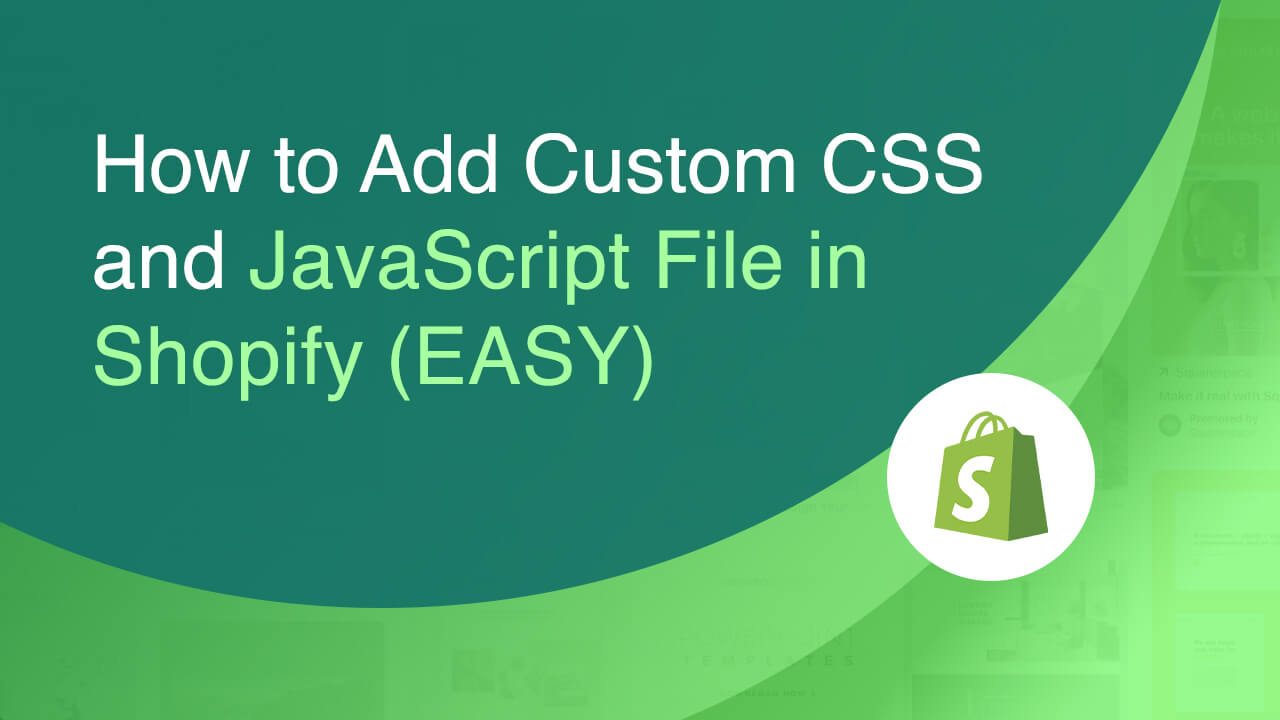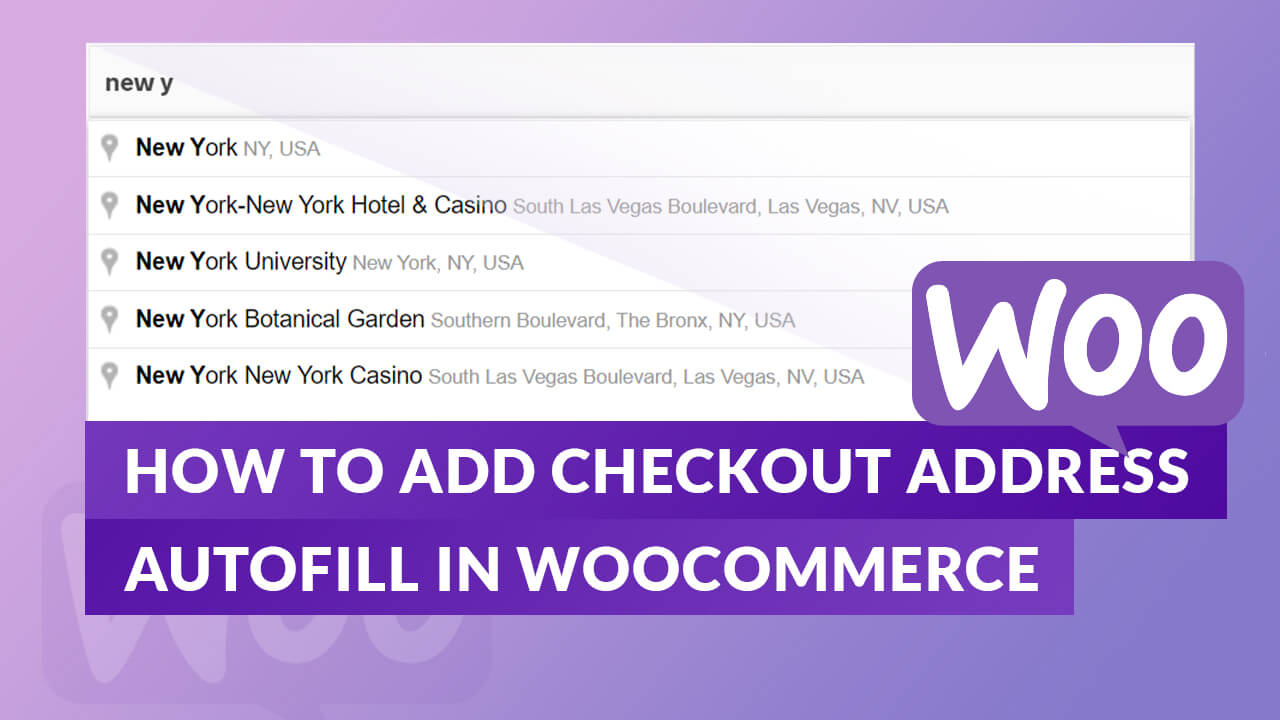
Add address field automatic suggestion dropdown in your WooCommerce store using the Google APIs.
Create Google API Project
First, we need to get an API key from Google APIs.
Go to google developers console.
Create a new project.
For this example, I’ll create My Project 01. Hit create.
Enable APIs
We need to enable 2 APIs to this project – the Maps API and the Places API.
Make sure you are selecting the right project.
Search for Maps API – enable maps javascript API.
Go back to APIs dashboard – enable APIs.
Search for places API and enable.
Next, go to the credentials tab – and create credentials then the API key. We will use this API key later.
Activate the Checkout Address Autofill Plugin
Now, go to your WordPress dashboard and activate the checkout address autofill.
Go to the plugin settings.
Paste in the google API key we just generated.
For the show results from the country field, I added the US and Canada.
Save changes.
On the checkout – try and enter a keyword.
If it shows this message: This page can’t load Google Maps correctly that means you do not have a billing account link to this specific project.
Link a billing account
Go to google developers console.
Make sure you select the project from which you generated an API key.
Then go to billing.
Link a billing account. If you don’t have one yet – create a billing account. Google gives you a free $300 credit. You won’t be billed after you have spent the free credit unless you turn on automatic billing.
Next, go back to the checkout page/ any page you’re using the services and hit refresh.
Finally, based on the keyword you are typing, it will show you an address suggestion dropdown that you can choose.