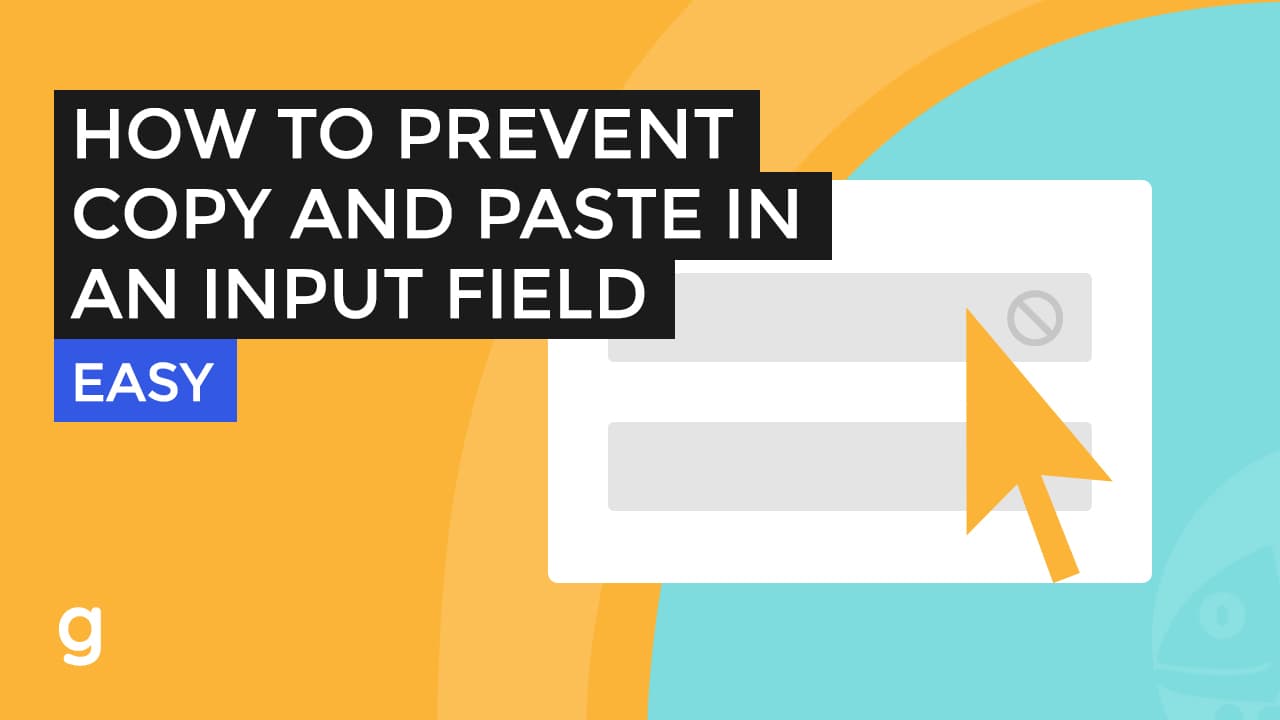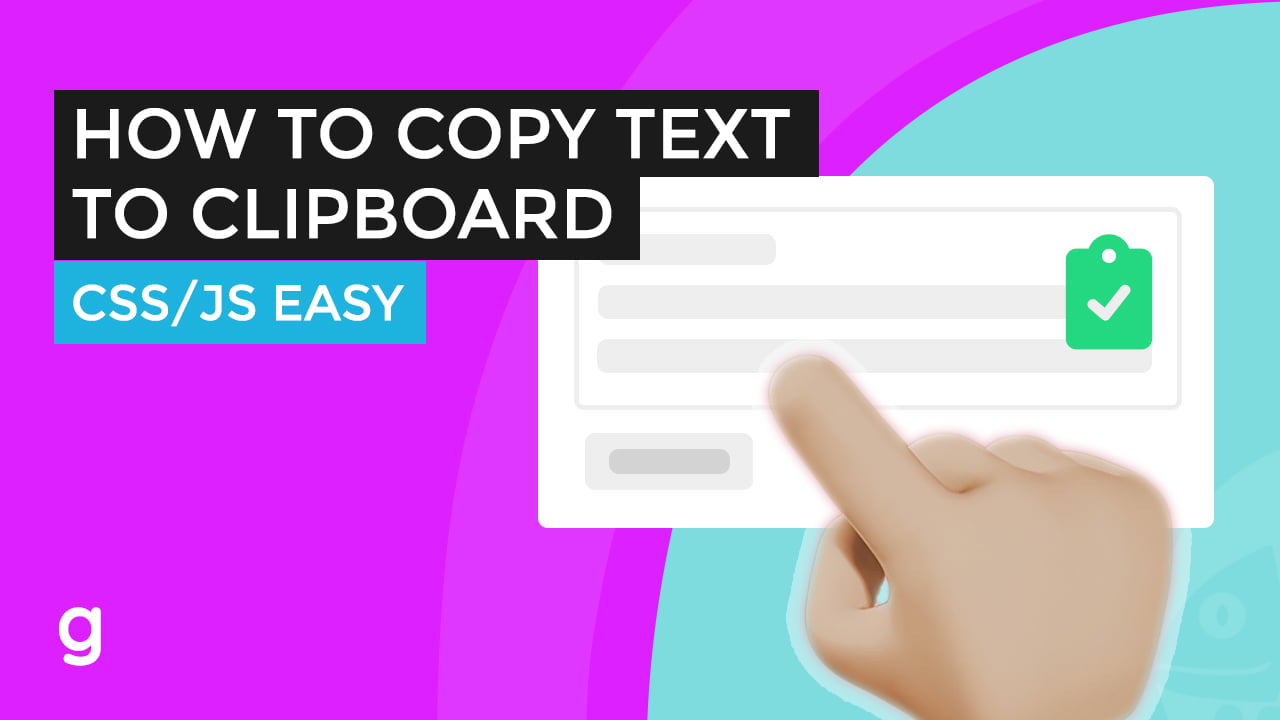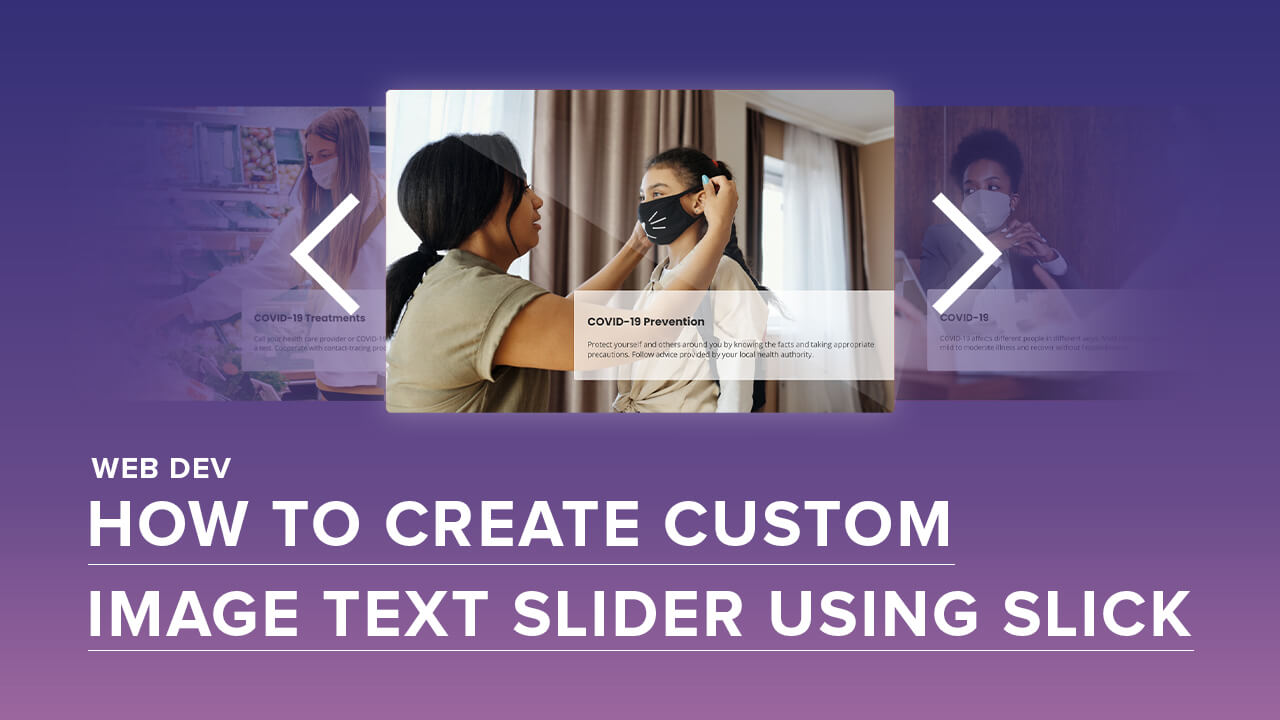Using JavaScript
To get the size of the screen, the current web page, and the browser window, you can use the screen, window, and document objects in JavaScript.
Here is an example of how you can use these objects to get the size of the screen, the current web page, and the browser window:
// Get the size of the screen const screenWidth = screen.width; const screenHeight = screen.height; // Get the size of the current web page const pageWidth = document.body.offsetWidth; const pageHeight = document.body.offsetHeight; // Get the size of the browser window const windowWidth = window.innerWidth; const windowHeight = window.innerHeight;
This code uses the screen.width and screen.height properties to get the width and the height of the screen in pixels. The screen object represents the display of the device, and these properties return the width and the height of the screen in pixels.
The code also uses the document.body.offsetWidth and document.body.offsetHeight properties to get the width and the height of the current web page in pixels. The document object represents the HTML document that is loaded in the browser, and the body element represents the root element of the document. The offsetWidth and offsetHeight properties return the width and the height of the element in pixels, including the padding and the border, but not the margin.
Finally, the code uses the window.innerWidth and window.innerHeight properties to get the width and the height of the browser window in pixels. The window object represents the browser window, and these properties return the width and the height of the window in pixels, including the scrollbars, but not the menu bar, the toolbar, or the address bar.
By using these objects and properties, you can get the size of the screen, the current web page, and the browser window in pixels. You can use these values to adjust the layout and the design of your web page, or to display the size of the screen, the page, and the window to the user.
Using jQuery
To get the size of the screen, the current web page, and the browser window using jQuery, you can use the $(window), $(document), and $(screen) objects, and the width(), height(), innerWidth(), and innerHeight() methods.
Here is an example of how you can use these objects and methods to get the size of the screen, the current web page, and the browser window using jQuery:
// Get the size of the screen const screenWidth = $(screen).width(); const screenHeight = $(screen).height(); // Get the size of the current web page const pageWidth = $(document).width(); const pageHeight = $(document).height(); // Get the size of the browser window const windowWidth = $(window).innerWidth(); const windowHeight = $(window).innerHeight();
This code uses the $(screen) object and the width() and height() methods to get the width and the height of the screen in pixels. The $(screen) object is a jQuery object that represents the display of the device, and these methods return the width and the height of the screen in pixels.
The code also uses the $(document) object and the width() and height() methods to get the width and the height of the current web page in pixels. The $(document) object is a jQuery object that represents the HTML document that is loaded in the browser, and these methods return the width and the height of the document in pixels.
Finally, the code uses the $(window) object and the innerWidth() and innerHeight() methods to get the width and the height of the browser window in pixels. The $(window) object is a jQuery object that represents the browser window, and these methods return the width and the height of the window in pixels, including the scrollbars, but not the menu bar, the toolbar, or the address bar.
By using these objects and methods, you can get the size of the screen, the current web page, and the browser window in pixels using jQuery. You can use these values to adjust the layout and the design of your web page, or to display the size of the screen, the page, and the window to the user.