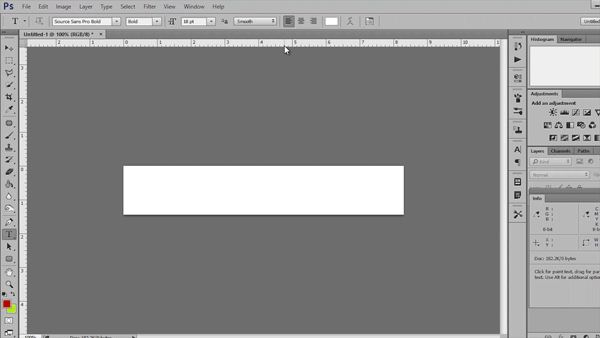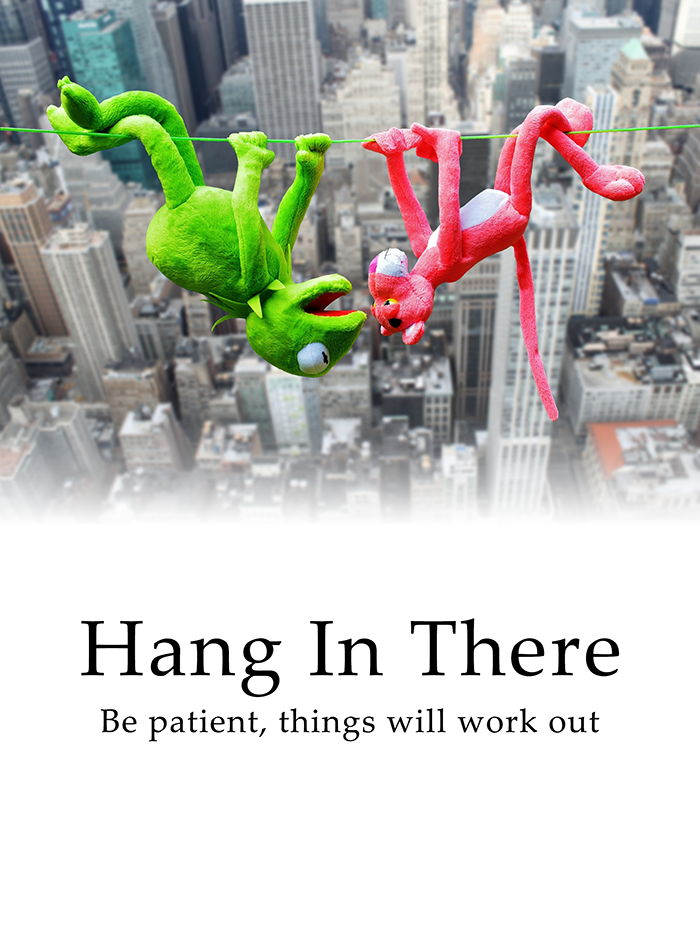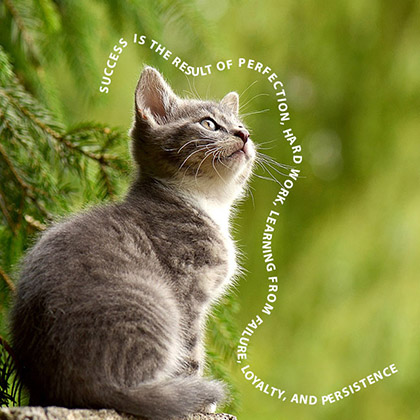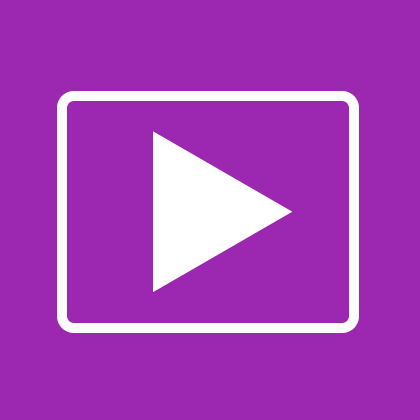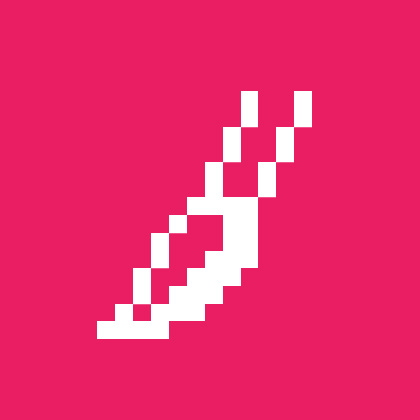
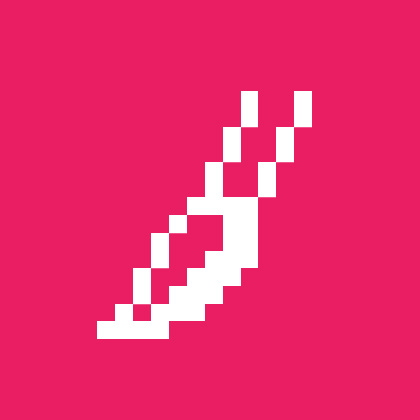
Photoshop is a graphic editor software developed and published by Adobe Systems. It has been used widely used because of its useful functions to either simple or complex graphic related creations. Learn Adobe Photoshop for beginners’ basic tips and tools description provided below.
Window
When you accidentally closed a panel in your workspace or if you forgot where it is and you can’t find it window menu is a great help. Click on the window menu on the top and you’ll find the options you were looking for.
Workspace
Workspace is a great way to set your Photoshop interface according to the kind of projects you are working.
For example, if you are working on Image color adjustments in Photoshop then you need histogram and adjustments panel so you would choose the Photography workspace set by Photoshop for you. Go to Windows- Workspace –Photography then a panel dedicated to Image adjustments appear.
You can also create your own workspace if you want a customize tools/panels to appear on your interface. First, Display your desired panels and when done just go to Window- Workspace- New Workspace. A window pops up to fill in the workspace name and hit save.
Rulers
Rulers are located on the top and the left side of your canvas. If you can’t find it just go to View-Rulers. There are two of it, the horizontal and vertical. Add a ruler guide to your canvas by clicking and dragging it to your canvas.
Actions
Do you have loads of work to be done and you took the same steps over again? Creating an action saves a lot of time.
Tools
Didn’t know the name or the shortcuts of the tools located on the left-hand side? Hover over the tool and information about it will tip up. You could also click on the tools that have caret which means that it has another option with the same kind of tool for you to choose. If it is not available in your workspace, you can find it be clicking on Window- Tools.
PSD File
JPEG is a compressed image format. Saving your work in this format is not the better idea if you want to resume editing. Save it as a PSD file format and you’re good to go.
Smart Object
Making a layer into a smart-object is a non-destructive technique. It acts as a pre-compose layer file. It preserves image or shape’s original quality when you resize an image to smaller and vice versa.
To make the layer into a smart-object, right-click on it and choose make layer into smart object.
See also:
Interface
Do not like the default dark gray interface color of your workspace? Change it by going to edit menu-preferences-interface and choose your desired color theme.
Grids
Grids are your friends. You might want to use grids so that you can position objects evenly or specifically on your canvas.