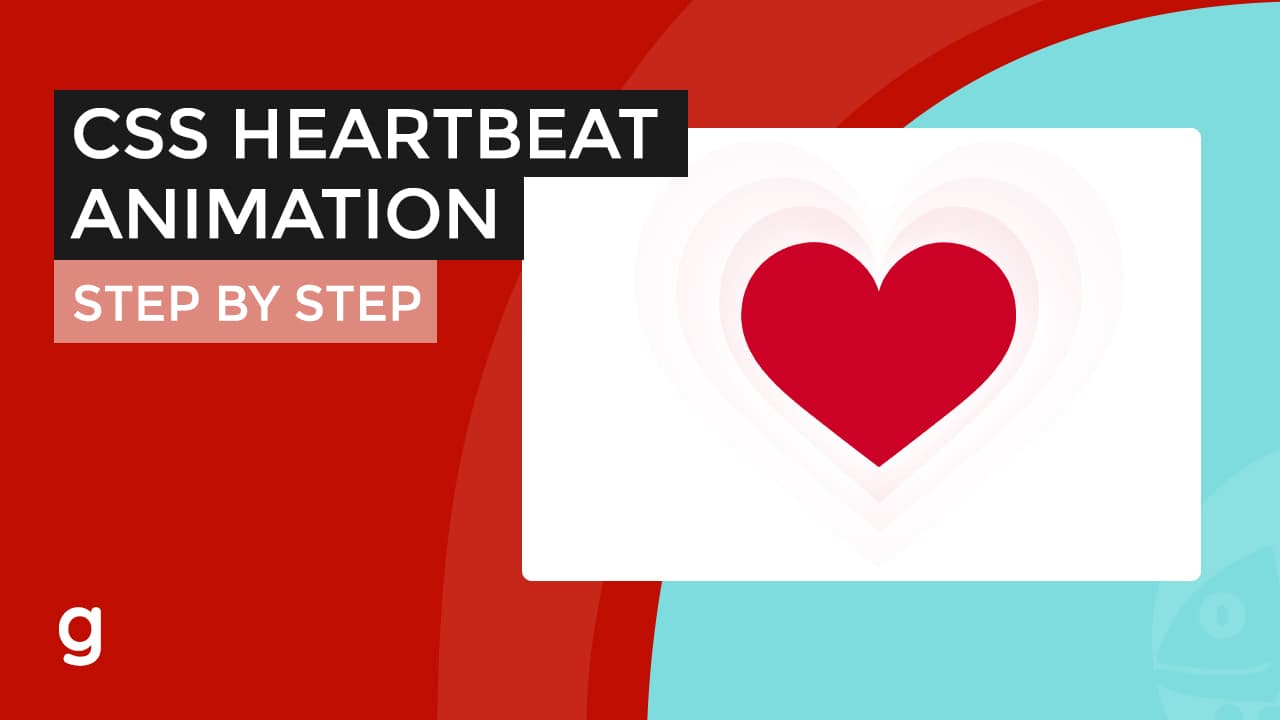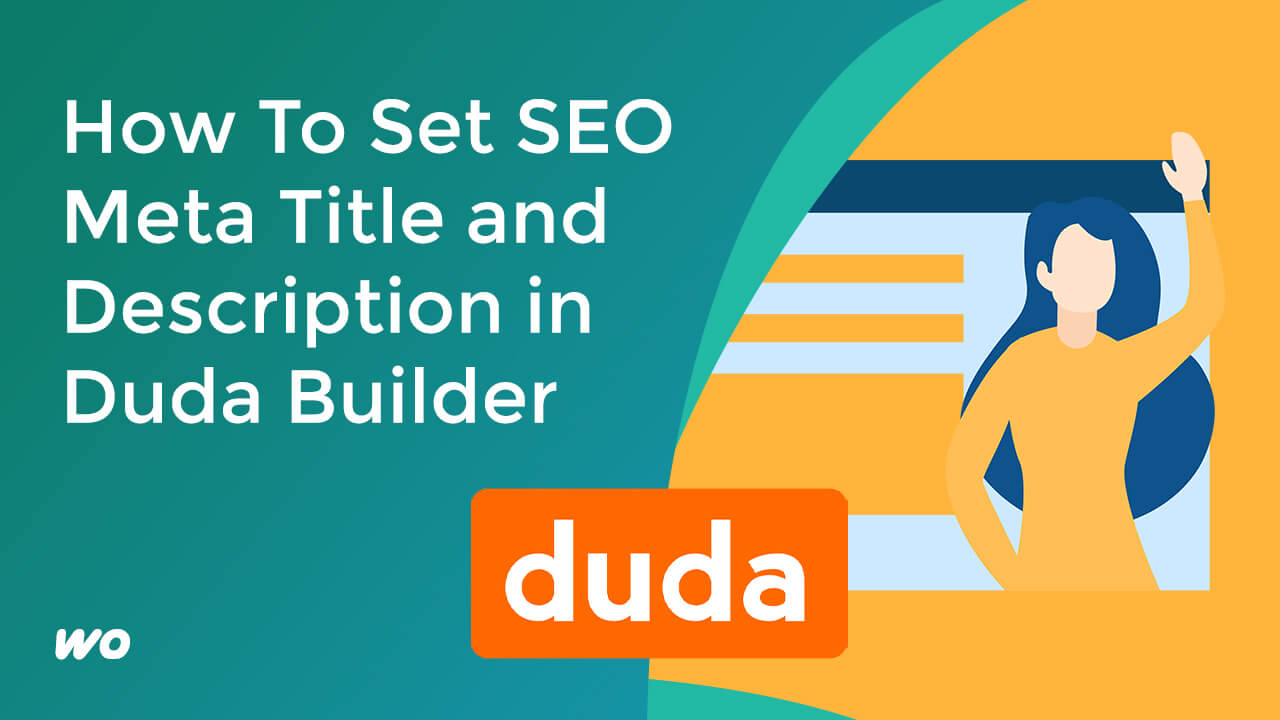
On the dashboard, click on the pages tab.
Select the page then click on the gear icon then SEO.
Add the meta title on the page title field and meta description on the page description field.
Add any focus keywords on page keywords field.
All of these changes will be automatically saved but don’t take effect on the live site yet.
Hit the publish button at the top right corner to do so.
From Duda:
Duda is the leading web design platform for companies that offer web design services to small businesses. We serve all types of customers, from freelance web professionals and digital agencies, all the way up to the largest hosting companies and online publishers in the world.
- Loaded with powerful team collaboration and client management tools, the Duda platform enables users to build feature-rich, responsive websites at scale. Every Duda website is automatically optimized for lightning-fast loading and great out-of-the-box SEO. Currently, over 14 million sites have been built on the Duda platform.
- Grow site engagement with custom widgets, integrated with your solution, or offered as standalone add-ons.
- Automate complicated & time-consuming tasks by integrating Duda into your workflows, tools, and systems.
- Provide efficiency by connecting your database with Duda’s platform to ensure site sections sync automatically with every external update.
- Most of the general options for your site are available in the Settings tab in the left panel. From here, you can backup your site, edit your site’s SEO, and more.
In-post feature image illustration from: