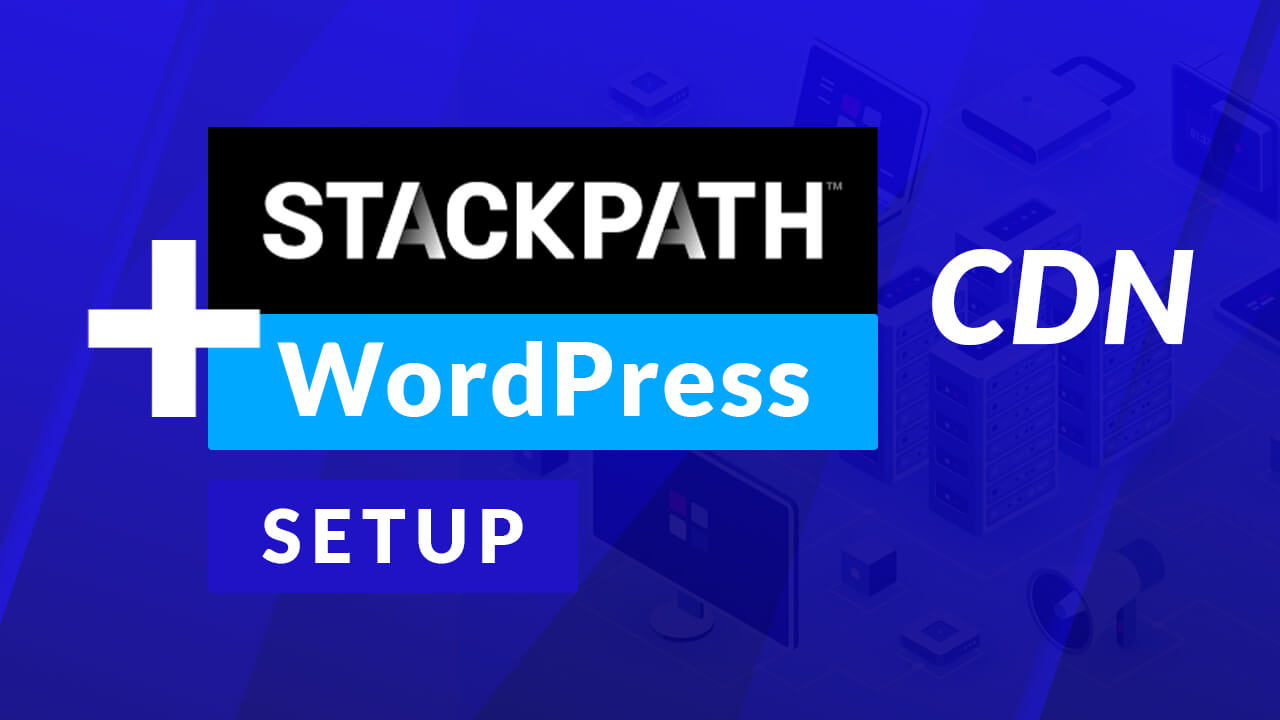
Use or Setup StackPath CDN With Your WordPress Website easily. Follow the step by step guide to enable the service.
Create or Select StackPath
First,
Go to your StackPath account. Select a stack and open OR.
Go to the sites tab to create a site.
Add the domain name.
Check the CDN to enable the service. and click continue.
The hostname/IP address will auto-populate as redirected on this page.
For the origin authentication, you can select either none or basic.
Site’s Edge Address
On the overview window, at the top right corner or below the CNAME, you will find your Site’s Edge Address. Take note of this as we will use this in the next step.
Install CDN enabler
Next, go to your WordPress website dashboard – on the plugins tab.
Install CDN enabler. GO to the plugin settings.
Copy and paste in the Site’s Edge address to the CDN URL field.
Make sure you added the correct protocol – HTTP or HTTPS.
Ignore the KeyCDN fields as we are not using them. Save changes.
Check the Site Frontend
Let’s check our site if the CDN is working.
Right-click and inspect our website shortcode.
As you can see, the site’s edge address from StackPath is now used on the site.
Broken Styling After Activation
If your website appears to have a broken styling after you’ve activated the CDN, it could be a plugin error. Some plugin scripts might not be compatible being served from the CDN server.
I recommend that you exclude your plugins folder.
On the exclusions field, add a comma and then plugins and hit save.






