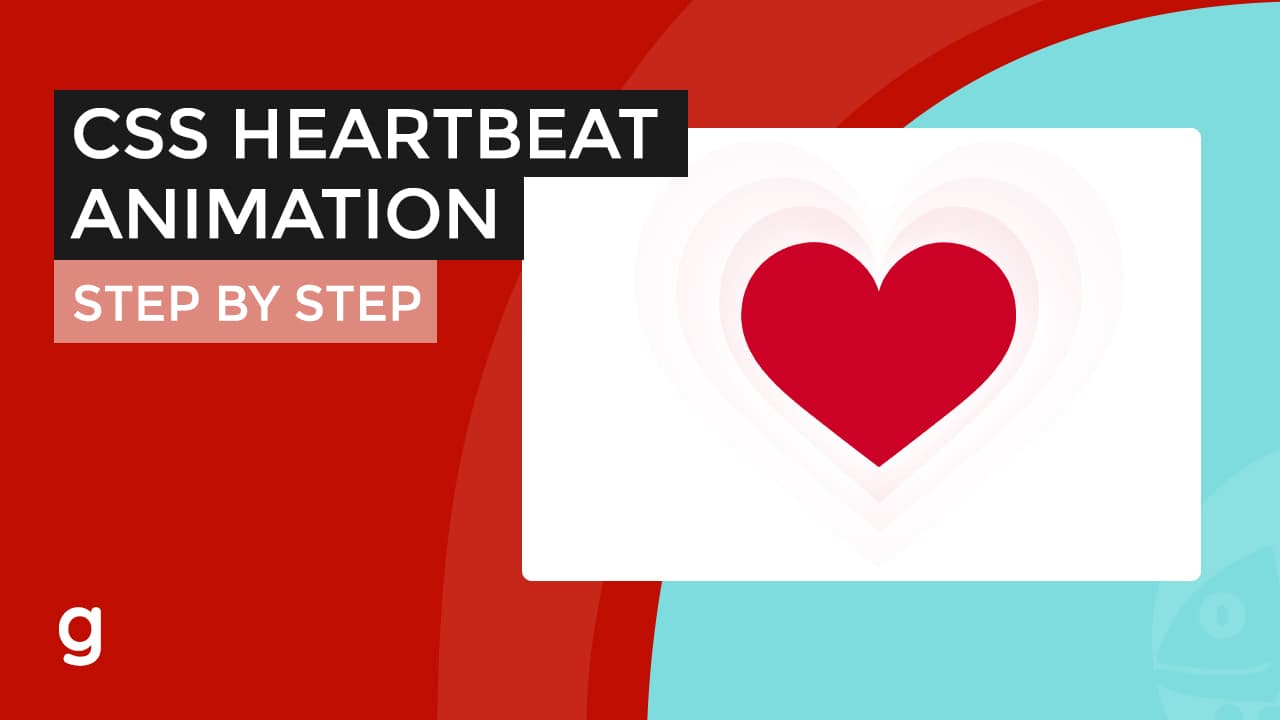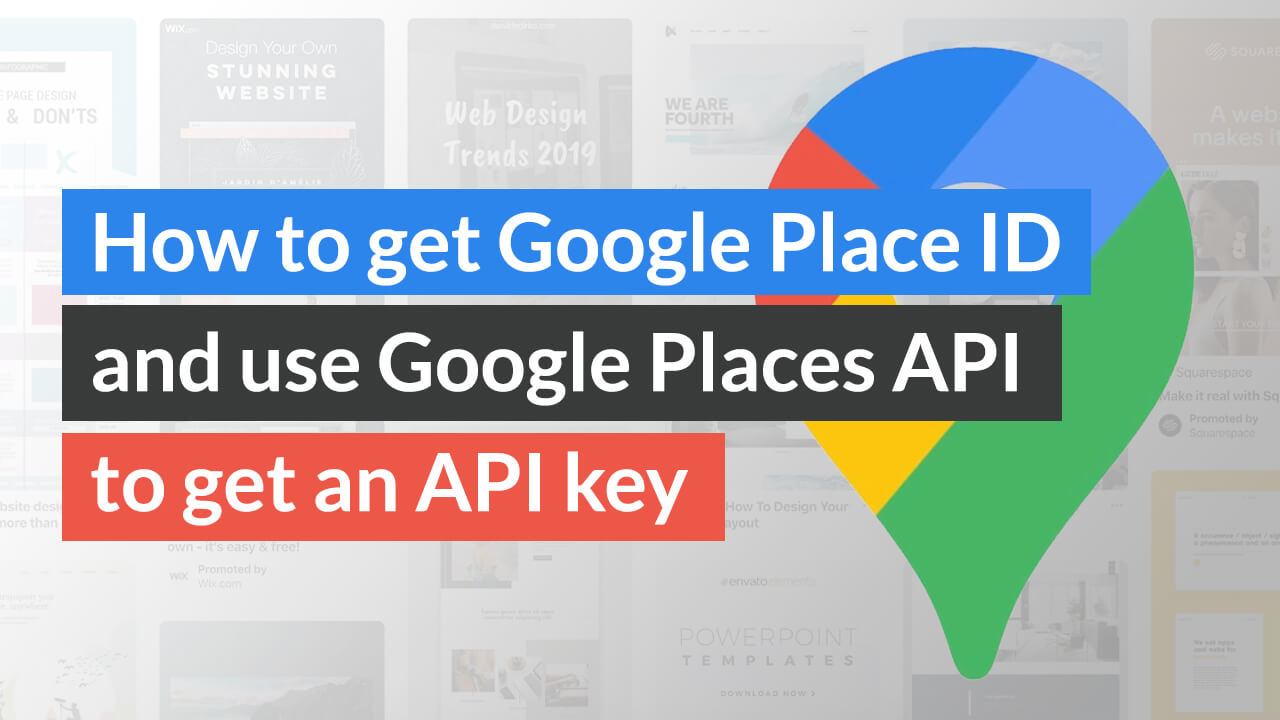
In this tutorial, I’m going to show you how to find your google place id, create a “places API key.”
One of the reasons why you need this is because you want to pull reviews from your Google business profile.
Search the existing business
First, let’s find the place id of the business
Now let’s create an example. I’m going to find an existing business and find its place id.
Say, new york dental NY, and see if this exists.
So there are 3 results.
I’m going to select the 3rd one cause it has a lot of reviews.
Look for “data-pid” Attribute
Now you want to find the value of “data-pid” attribute because that is the place id.
Right click-inspect element on the page.
and then find the value, ctr-f to search, and enter “data-pid.”
You must find 1 instance of that attribute.
As you can see, we found the “places ID.” Now you can copy it and use on your project.
Next, we want to create and get our API key.
Create a Project on Google Developers Console
We go to console.developers.google.com
Sign in.
Next, click on select a project and create a new project.
Let’s name our project – “Website 01” and hit create.
We are now on the project dashboard.
Next, we need to enable 2 APIs, places API and maps API.
Click on the left top toggle menu and click API dashboard.
Next Click on “enable APIs and services.”
Open Places API and Maps Javascript API on a new tab and then activate them.
Now we go back to our API dashboard. Both of them are now enabled, as you can see them listed here.
Get the API key
Next, we need to get the API key.
Click on credentials
Create credentials -click on the API key.
Done, Now you need to enable the billing account for this project.
Unfortunately google now requires you to add your billing information to continue using the service.
Click on the toggle menu and click on Billing.
link a billing account.
You will be redirected to a form in which you are going to fill out all the billing information.
Once it’s all done, you are ready to use your API key.