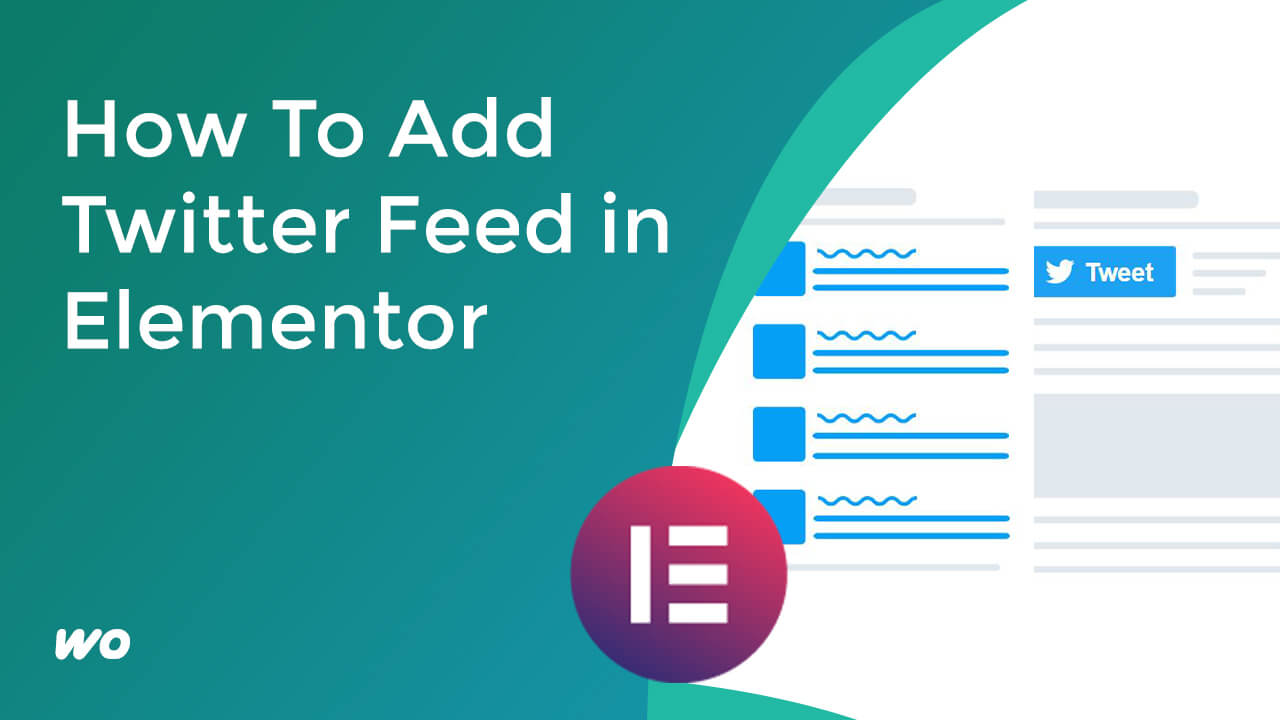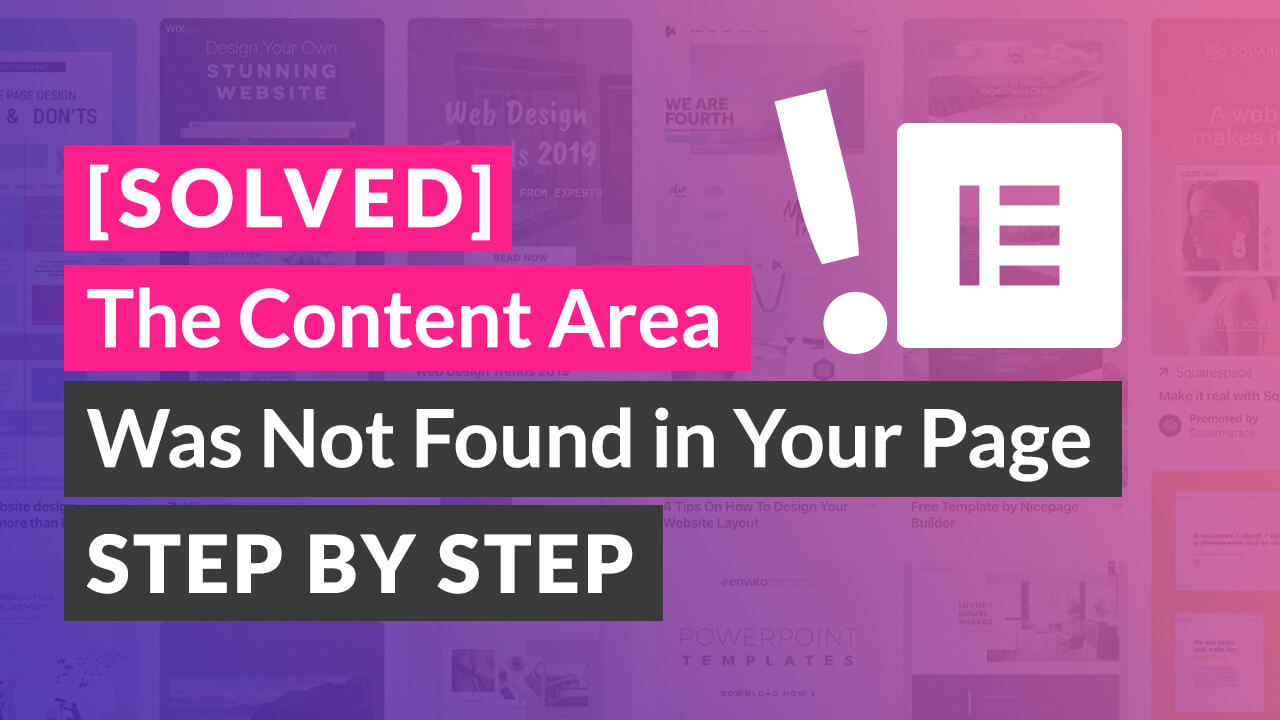To create a custom header and footer with Elementor, you can use the Header and Footer templates and the Theme Builder feature.
Here are the steps to create a custom header and footer with Elementor:
- Install and activate the Elementor plugin on your WordPress website.
- Go to Templates > Theme Builder and click on the Header and Footer tab.
- Click on the Add New button to create a new Header template and select the type of header you want to create (e.g. Full Screen, Fixed, Sticky, etc.).
- Use the Elementor drag-and-drop editor to add, rearrange, and style the elements of your header. You can add text, images, buttons, menus, logos, and other elements to create a unique and professional header.
- Click on the Publish button to save your changes and make your header visible on your website.
- Repeat the same steps to create a new Footer template and design the elements of your footer using the Elementor editor.
- Once you have created and published your Header and Footer templates, you can assign them to your website by going to Settings > Theme Builder and selecting your templates from the Header and Footer dropdown menus.
By using the Header and Footer templates and the Theme Builder feature in Elementor, you can create custom headers and footers that match your brand and your content, and that enhance the user experience of your website.
You can use the Elementor editor to design your header and footer with flexibility and precision, and to add advanced features and effects to make them stand out and engage your audience.
Creating Header and Footer without Elementor Pro
You can create a custom header and footer for your WordPress website without Elementor Pro.
Here are some alternative methods to create a custom header and footer without Elementor Pro:
- Use a WordPress theme that includes options for custom headers and footers. Some WordPress themes come with built-in options and templates that allow you to create and customize your own headers and footers without using a page builder plugin. You can check the theme documentation or the theme settings to see if your theme includes these options and how to use them.
- Use a WordPress plugin that adds custom header and footer functionality to your website. There are many WordPress plugins that provide custom header and footer options and allow you to design and display your own headers and footers on your website. Some of these plugins are free and some are premium, and they offer different features and options depending on their purpose and their complexity. You can search for “custom header” or “custom footer” in the WordPress plugin repository and read the plugin descriptions and reviews to find a plugin that suits your needs and your preferences.
- Use the WordPress customizer to create a custom header and footer. The WordPress customizer is a built-in tool that allows you to customize your WordPress website’s design and appearance in real-time. You can access the customizer by going to Appearance > Customize in the WordPress admin panel, and you can use it to add, rearrange, and style the elements of your header and footer. The customizer provides a simple and intuitive interface that allows you to see the changes you make in the preview area of your website, and to save and publish your changes when you are satisfied with the result.
By using these alternative methods, you can create a custom header and footer for your WordPress website without using Elementor Pro.
You can choose the method that fits your skills, your resources, and your preferences, and that allows you to create a header and a footer that match your brand and your content, enhancing your website’s user experience.