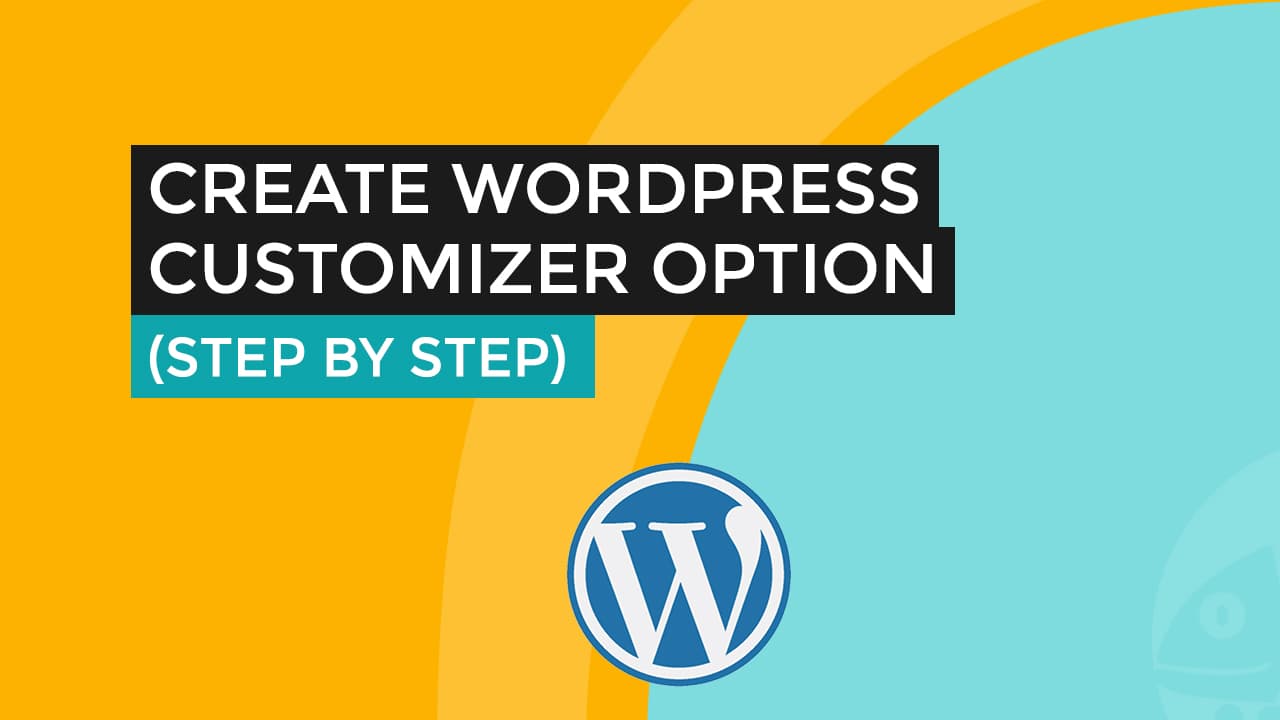
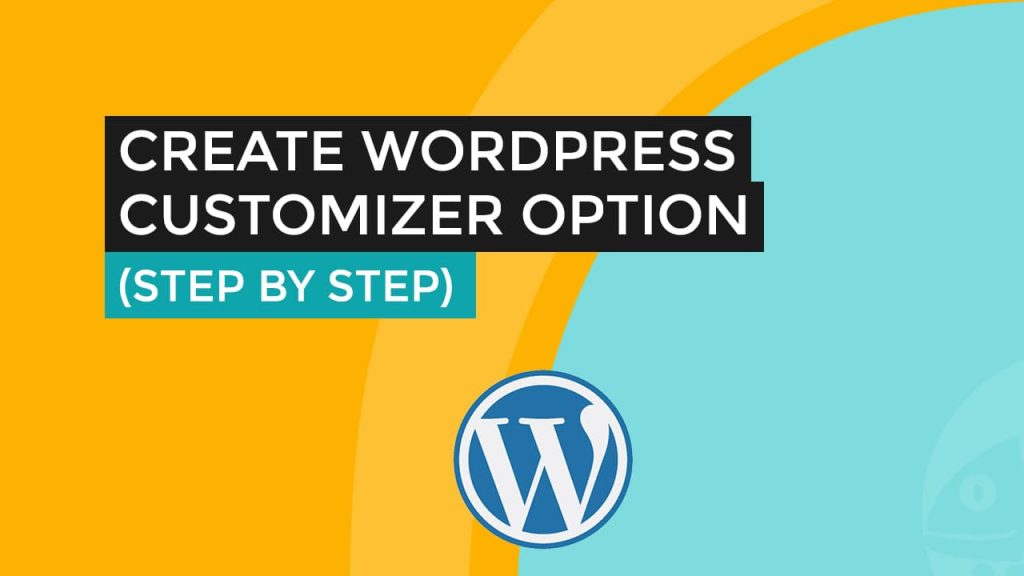
To create a customizer menu in WordPress that adds a custom text option, you will need to use the WordPress Customizer API and the PHP programming language. Below is an example of a code snippet that you can use to create a customizer menu with a custom text option:
function my_customizer_menu( $wp_customize ) {
// Add a new section to the customizer
$wp_customize->add_section( 'my_custom_section', array(
'title' => 'My Custom Section',
'priority' => 10,
) );
// Add a new text option to the customizer
$wp_customize->add_setting( 'my_custom_text', array(
'default' => '',
) );
$wp_customize->add_control( 'my_custom_text', array(
'label' => 'My Custom Text',
'section' => 'my_custom_section',
'type' => 'text',
) );
}
add_action( 'customize_register', 'my_customizer_menu' );
This code adds a new section to the WordPress customizer called “My Custom Section”, and adds a new text option to this section called “My Custom Text”. You can customize this code to change the name and other settings for your customizer menu and text option.
To use this code, you will need to add it to your WordPress site by creating a new plugin or adding it to your theme’s functions.php file. Once the code is added, you can go to the WordPress Customizer (Appearance > Customize) to access your new customizer menu and text option.
To display the value of the “My Custom Text” option in the WordPress frontend, you will need to use the WordPress get_theme_mod() function. This function retrieves the value of a specific theme modification, which in this case would be the value of the “My Custom Text” option.
To display the value of “My Custom Text” in the WordPress frontend, you can use the following code snippet:
<p>My custom text is: <?php echo get_theme_mod( 'my_custom_text' ); ?></p>
This code retrieves the value of the “My Custom Text” option using the get_theme_mod() function, and then outputs it to the page using the PHP echo statement.
To use this code snippet, you will need to add it to your WordPress site’s template files, such as the header.php or footer.php file. This will cause the value of “My Custom Text” to be displayed on every page of your site.
If you want to display the value of “My Custom Text” only on specific pages or posts, you will need to use conditional statements in your code to check for the specific pages or posts where you want the text to be displayed. You can consult the WordPress documentation or other online resources for more information on how to use conditional statements in your WordPress code.
The add_control() function is part of the WordPress Customizer API, and is used to add a new control to the customizer. A control is an input field that allows users to modify a specific setting in the customizer, such as a text input, a color picker, or a dropdown menu. The add_control() function takes several arguments, including the type argument, which specifies the type of control to add.
The type argument can accept a variety of different values, depending on the type of control you want to add. Some of the available type values for the add_control() function include:
text: Adds a text input fieldtextarea: Adds a textarea input fieldcheckbox: Adds a checkbox inputradio: Adds a radio button inputselect: Adds a dropdown menudropdown-pages: Adds a dropdown menu of pagescolor: Adds a color pickermedia: Adds a media uploaderupload: Adds a file uploader
These are just a few examples of the available type values for the add_control() function. The full list of available type values can be found in the WordPress documentation for the Customizer API.
It is important to note that the specific type values and their behavior may vary depending on the version of WordPress and the specific customizer settings in use.






