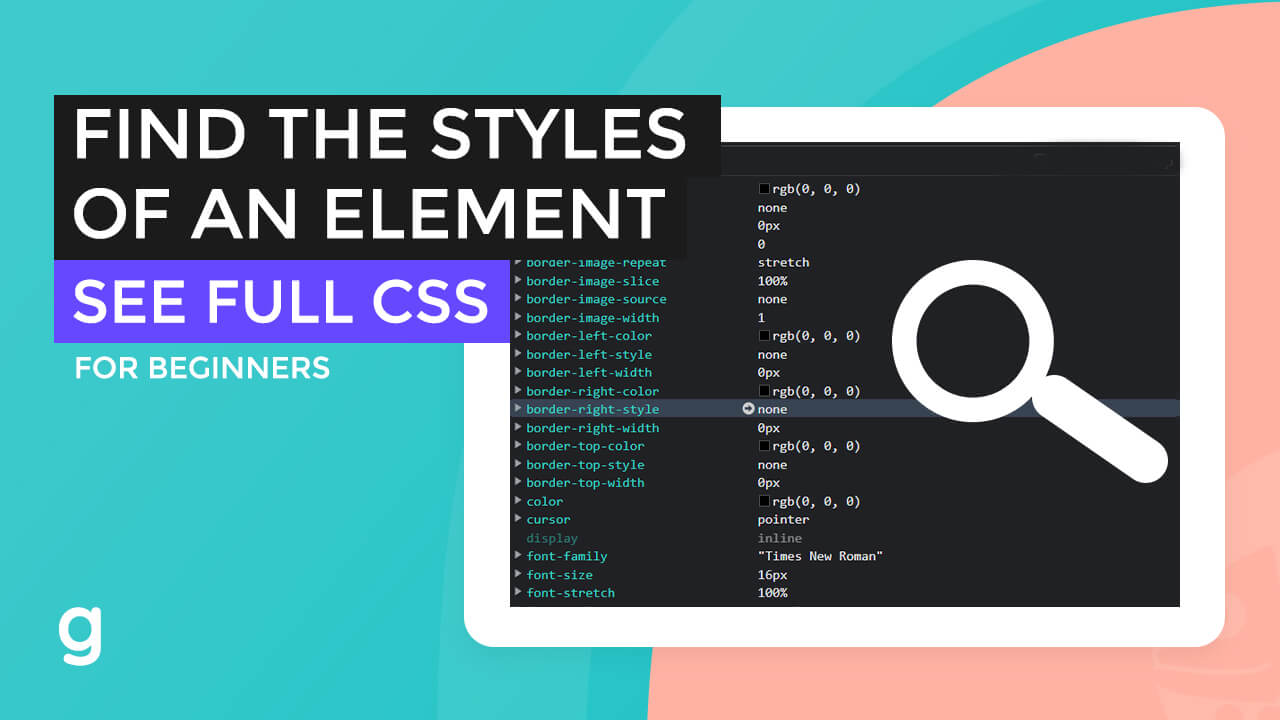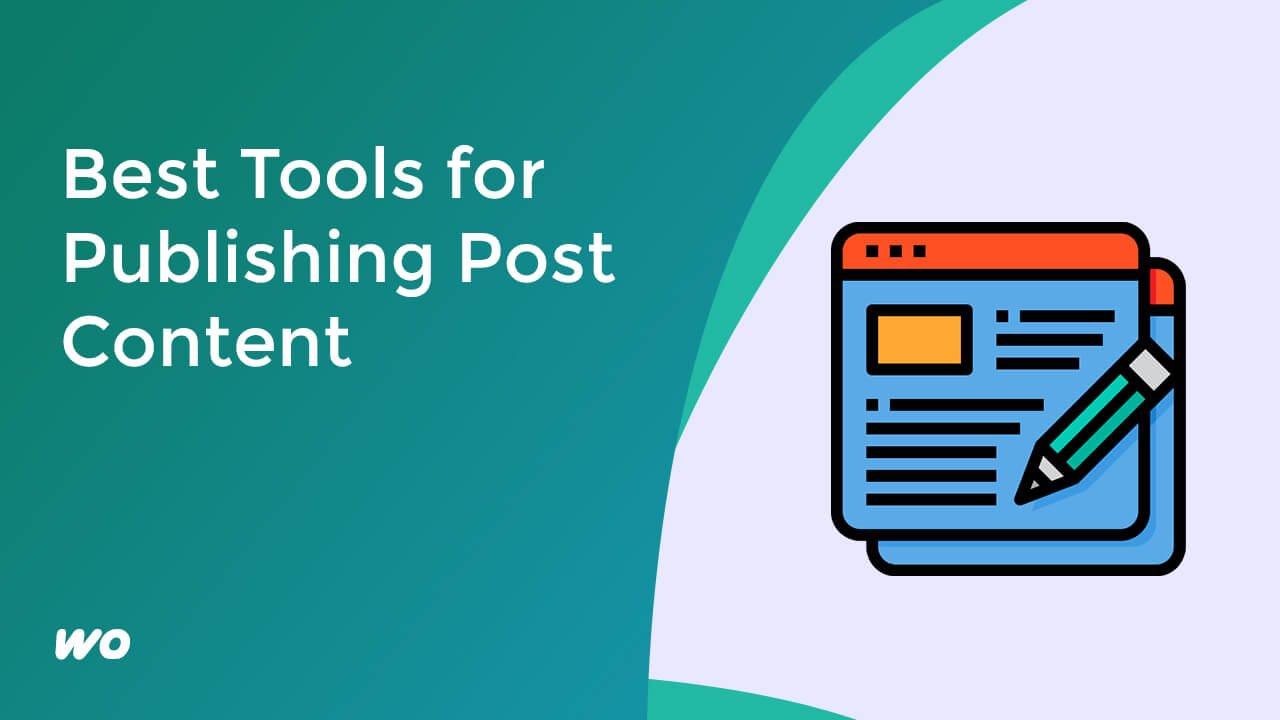
Copying content from google docs or any other text editor can add underlying code which is unnecessary.
This can affect the style and format of our content.
In this tutorial video, I will show you how you can use these tools to format your post content properly.
As you notice, there are additional styles and unnecessary white space.
We can remove this manually or we could use a tool.
Change to Title Case
Let’s change the title text case.
Go to title case converter (https://titlecaseconverter.com/) to format the title.
Let’s remove this content first.
Now, let’s clean the post content.
Clean the Content
Copy the post content again. Head over to http://wordHTML.com.
Paste in the content. Go to the HTML tab and hit Clean.
Copy the new cleaned content and paste it into the text tab in your WordPress text editor.